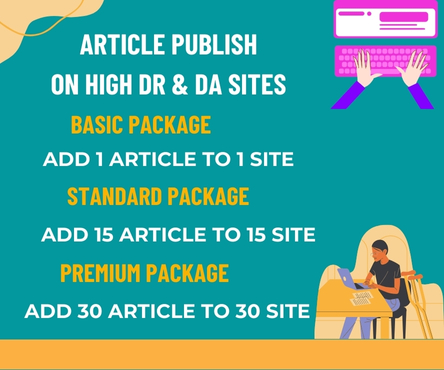This article is specifically written for video producers who want to maximise the video and audio quality of their film streaming video productions. The best working practises are mostly concerned with making sure that your streaming video successfully battles the evil “compression monster,” which seeks to mash up all of your crystal-clear video.
I worked as a professional in the video and media production industry, where I shot corporate videos, independent films, TV commercials, and much more. With the development of the internet, I grew enthusiastic about the prospect of leveraging it to provide businesses in Perth and all over the world with high-quality streaming video advertising. So I started my present company, ONLINE AURA, and started making videos that were made exclusively for streaming. Even though I was familiar with the principle behind video compression, the only time I had to deal with this beast was during the creation of VHS or DVDs, where it occasionally tormented me but never seriously injured me. The reality of video streaming compression, however, required a significant adjustment as I observed razor-sharp visuals being shredded into digital mud in front of my eyes and heard beautiful, soaring music being transformed into a horrifying sequence of farts and dying bumblebees.
I’ve learned the best methods and procedures for filming and editing streaming video over time through testing and producing numerous streaming films for local clients. Although the compression monster still looms over my shoulder throughout every shot, I will say that I have learned how to keep him under control and get through the video compression process with only a few minor scrapes. The advice in this post will help you tame this monster in your upcoming streaming video production.
SHOOTING
- Let there be light – I’ll start with the most basic, and perhaps one of the most important, requirements for high-quality video streaming. I am aware that numerous articles have been written on this and advocate strongly-lit flat lighting (i.e – no shadows). The idea is that by lowering contrast in your image, it will compress more effectively and provide a streaming image of superior quality. This isn’t exactly accurate because contrast differences play a key role in how people perceive “sharpness,” therefore even while a greater contrast image may mathematically be less successfully compressed at the pixel level, it will give the viewer the impression that the image is sharper. The general rule for optimal quality is to offer a smooth contrast ratio and to select large soft sources that don’t overlight the subject of your photograph. The streaming video quality won’t be improved by shining light directly from your camera position across the entire scene. Soft directed sources produce the best results, however backlighting and other innovative techniques can also be used.
In order to keep your image contrast within a reasonable range, you must make concessions for the inevitable compression. Night shooting may be challenging and low light is definitely a concern. Any grain will cause trouble and awaken the ancient compression monster, who will ravenously devour each and every vibrating pixel. You can use plug-ins to remove the grain, but they sometimes compress even more and even soften your image. De-saturating your image and tweaking the midtones can also be helpful, as can completely crushing your black levels. Try to avoid utilising your camera’s gain controls when taking photos in low light on the street and opt for a low shutter speed instead (if your camera has it). In general, lower shutter speeds will compress better. I typically use a soft key, a little kicker or backlight, and a tiny bit of frontal fill for interview subjects in the studio. I make sure the background is defocused and mostly static for video compression. It works well to use a green screen and replace the background with a blurred still image or a blurred background that moves slowly. Background colours should be kept subdued to aid with compression.
- Camera movement – It goes without saying that for streaming video, a lot of fast camera movement calls for greater rates of compression. However, various movements also have distinct outcomes. However, oddly, the same move-in or move-out using a zoom will not compress effectively, and normally zooms are to be avoided if at all possible. A smooth dolly shot will compress actually fairly well. Unless they are afterwards stabilised using a software plug-in like Steadymove, photos taken while holding a camera will typically suffer severely. If done correctly, stedicam injections can function reasonably well. Sadly, most steadicam shots include some “float” that, while scarcely noticeable to the typical viewer, prevents them from compressing as well as a real dolly or track shot. It depends on what is in front of the camera, but obviously locked off shots will compress best!
- Frontal motion – Some things compress well, while others compress badly. On DVD, water and waves appear to be clear and lovely, but in the world of streaming video, they disintegrate. They carry a lot of delicate, erratically moving detail. The same is true when wind-blown leaves are on a tree. On a windy day, you should think about shifting your subject if you’re shooting an interview or spot with them in front of a tree with delicate leaves. Naturally, you want items to move in your camera frame to provide interest (after all, video is better than a slide show), but consider how much of the frame is actually moving. It will compress better and appear clearer to the viewer if you can isolate your moving subject with a longer lens and make the background blur out. People move slightly closer together when being photographed due to the limited screen size. Close-up shots often work best.
VBR with “compression accounting” as a practise – You should be aware that using Variable Bit Rate will significantly improve most videos’ quality compared to using normal CBR (constant bit rate). However, to enhance the quality of your streaming video, you might need to use what I refer to as compression accounting to take advantage of this changing bit rate capacity.
Which is that? Imagine I receive a $250 daily allowance for a month to spend however I like. In a strictly CBR universe, I would start the first day with $250, and whether I spent it all or not, it would eventually return to zero. I would receive $250 the following day, and so on. Since there is no provision for saving for the following day in the CBR universe, I might as well spend the entire $250. I have to settle for a $200 guitar of worse quality if I see a $800 guitar in the store window since I will never have that much money. However, there is saving in the VBR universe. If I spend $150 instead of the whole $250 on the first day, I will have the remaining $100 to spend later. I can actually cut back on my current expenditures so I can use the money I save to get that $800 guitar in the future. If you’ve figured out the meaning of my painful analogy, it implies that when I shoot in VBR mode, I know how many data bits I have to work with and can distribute them appropriately. Knowing that I want to capture a dynamic steadicam shot amid a throng of moving people with a lot of camera movement, I know I should counteract that with a few locked off images with little to no movement. By cutting corners on other days, it’s the equivalent of spending $800 on that guitar (the steadicam shot) (i.e. shooting the lock-offs). When it comes to encoding, the encoder will examine the video during the first pass, take note of how much movement is present in each shot, and calculate the average level of compression for each shot based on the overall average it has to work with. While lock-off shots only require 80–100kbps, steadicam shots may require 800kbps. In order to maximise the benefits of VBR compression, it is important to balance the quantity of complex and simple shots. With any luck, you’ll strike a decent balance and utilise compression much more effectively to produce a streaming video of higher quality.
- Shoot progressive – When you shoot for streaming video, you are essentially producing for an LCD computer screen. Computers process moving images fundamentally differently than traditional TVs do. The conclusion is that progressive scanned or de-interlaced video perfectly suits the way a computer monitor displays these visuals, albeit I could write 3,000 pages explaining the technical differences. On televisions, motion is perfectly displayed by interlaced video (which comprises fields), however motion is typically not well-encoded with streaming video, leading to motion glitches and occasionally streaking effects. Using a camera that outputs photos in progressive scan mode is the best choice. There are expensive professional cameras, but the majority of consumer models won’t. However, Canon’s prosumer versions, the XL-1, XL-2, and XM2, all have a “frame” mode that makes them well-suited to streaming video. In the absence of it, videos should be deinterlaced during encoding or at the editing stage using software (such as Premiere Pro or Avid). De-interlaced delivery is frequently provided by high-quality encoders like Canopus procoder.
Finalizing and editing
- Classical cuts – Because streaming video is compressed, a traditional filming method yields superior results to MTV-style camerawork. The same holds true for editing. There aren’t the beautiful flash frames and transitions you would typically prefer when shooting for TV or DVD delivery, though editing still needs to be rather quick to work within the time format. When I had to give up the straightforward cross-dissolve, it was one of the major sacrifices I genuinely felt during the early stages of creating streaming video commercials. Cross-dissolves are one of the most widely used shot-to-shot transitions, and I used them extensively before I started making streaming video for the web. Cross-dissolves don’t compress well, and if you carefully examine streaming movies, you’ll see that there are lots of artefacts when one shot dissolves into the next – a surefire indication that the transition effect is sapping precious compression resources! If you look at almost all of the streaming video samples included on my website, you’ll discover that every single transition is a straight cut. A straight cut is just the most effective way to go. While making movies in that style will teach you how to use that editing technique, curiously enough, it will also teach you how to better create sequences. Even though there are literally hundreds of transitions available in high-end video editing software, it may appear unusual to some, but once you can make a rhythm and flow out of straight cutting, you’ll start to enjoy the art of editing more.
- Grade your image for LCD and compression – The way that regular TVs and computer LCDs handle colour is another distinction. Since streaming video displays often have more colour saturation than most televisions, there is a lot of room for “souping-up” the colours when grading for this format. Another important step in making sure your final streaming video looks its best online is picture grading. Another method of giving the appearance of a sharper video image is to increase contrast using levels or unsharp mask filters. This counteracts both the softening impact of LCD screens and the slightly washed-out effect generated by some encoders during the video compression process. But keep in mind that going overboard with the colour has costs; processing those rich colours requires more compression. Consider de-saturating the colour or going to black and white or monochrome if you want the maximum sharpness at low bit rates.
- Different aspects – As a creator of streaming videos, you can truly make creative use of the fact that you can produce streaming videos with almost any aspect ratio you like. Your options aren’t constrained by the aspect ratio of your TV or camera, which range from ultra-widescreen to vertical skyscraper formats. This is partially due to the fact that your screen size or dimensions when creating video streaming ads are less than your original shot image. Therefore, several cropping effects are possible. This can be helpful for creating films that are included with other graphics in banners. Try out other aspect ratios if your editing tool allows them; if not, you may always crop later in an encoding programme. Even better, you may decide to edit with a compositing tool like Adobe After Effects, which lets you set any screen size and aspect ratio.
- Various speeds – Slow motion is one type of motion that can compress nicely. Since the gap between next frames is typically tiny, it compresses fairly effectively. To create extremely smooth slow motion video effects and lessen the choppy nature of video slow motion, I utilise a specialised frame-blender. When it comes to motion, I also occasionally use quick, brief ramps (fast motion) within pictures. As there is a lot of variation between succeeding frames, this can use data, but it also gives films a lot of energy, and if the ramp is short, the harm may be slight. If you’re also using a whip-pan manoeuvre, adding a keyframed blur within the ramp can help to reduce this.
- Audio – Just as crucial as video is good audio. If you cut corners with the audio, your production as a whole will suffer. When using voice-over, make sure the talent is audible and that the EQ is tight. This sometimes entails reducing the bass frequencies and enhancing the punchy middle. Additionally, music is crucial. If you must use generic or stock music, try to lean toward simple arrangements and reduce the amount of cheese. Short, snappy arrangements, like those with percussion instruments, compress better than extended, complex arrangements, such those with a string orchestra. Of course, it all relies on how you encode this. In the beginning, I would use extremely low audio rates in order to increase the video bit rate. I would use Windows Media Encoding’s “voice codec” at a mono 20kbps bitrate. As long as the music didn’t have a lot of dense sustained notes, your sharp and energetic voice and music combination should be able to withstand most listening situations. I’ve increased the bit rate and now frequently use 32kbps stereo (albeit at a reduced sample rate) since more folks have access to faster connections. Be careful since a stereo sound that is breaking up due to compression is preferable to a good mono sound. One advantage of utilising Windows media over Flash is that you can create high-quality audio at incredibly low bit rates thanks to the Windows audio codec, which is noticeably good and significantly superior to mp3. If you must encode in Flash, try to determine which audio codec is being used. The LAME codec, which is extensively used, is the finest mp3 codec.
- Delivery Formats – When I first started, I thought there were three main streaming formats to choose from: Windows Media, RealPlayer, and QuickTime. There was a tonne of testing done, and in the end, it came down to Realplayer or Windows media. At the time, I thought Realplayer gave marginally superior quality and colour saturation, but Windows media was still the delivery format I preferred because it was so widely used (due to Gates’ Microsoft’s monopoly). In terms of streaming video, Real and Quicktime have essentially disappeared off my radar. There are now only Windows media and Flash 8 left. Prior to the broad adoption of the Flash format for video and the enhancement of Flash video with the new On2 codec, Flash was never truly effective enough to provide a legitimate alternative to the others. However, it is now a viable choice. It is incredibly alluring because of how simple it is to incorporate into webpages and Flash-created files. When it comes to video and audio compression levels, Windows still outperforms it in terms of overall efficiency. What works best for your streaming video transmission format must be determined by you.
Additionally, when I first started, I only used a Windows streaming server to perform actual streaming, which is clever multi-bitrate streaming. I did admit, though, that streaming wasn’t really going to work for me if I wanted to create very high-quality stuff at manageable bit rates. To provide brief (usually 2 minutes or less) video commercials online, progressive download, with its 2-pass VBR, basically won me over. For other low-bit-rate tasks, like audio and still images, I’ll employ clever streaming, but that’s about it.
I hope this has given you some tips on how to create streaming videos that are best suited for internet advertising, video blogs, or other uses. When compared to other forms of media, such as DVD, the production requirements for video streaming are different. Before beginning a streaming video production, having a general understanding of those elements will serve you well and enable you to create a much better final product.